Other Products
Robuschi

The Robox Lobe blower unit
The Robox Lobe is able to reach up to 1,000 mbar(g) and vacuum up to 500 mbar(a) with a maximum capacity of 10,500 m³/h.

The Robox Screw Low Pressure Compressor
With flexible configurations and enhanced technical features, the Robox Screw low pressure screw compressor unit is the perfect solution for a broad range of environmental and industrial applications.
Derby Conveyer Belts
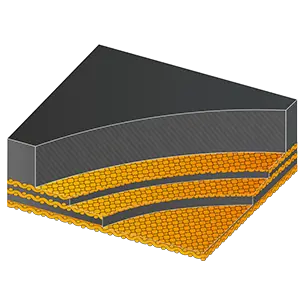
Feature One
Adapt these three columns to fit your design need. To duplicate, delete or move columns, select the column and use the top icons to perform your action.

Feature Two
To add a fourth column, reduce the size of these three columns using the right icon of each block. Then, duplicate one of the columns to create a new one as a copy.
SKF

Feature One
Adapt these three columns to fit your design need. To duplicate, delete or move columns, select the column and use the top icons to perform your action.

Feature Two
To add a fourth column, reduce the size of these three columns using the right icon of each block. Then, duplicate one of the columns to create a new one as a copy.

Feature Two
To add a fourth column, reduce the size of these three columns using the right icon of each block. Then, duplicate one of the columns to create a new one as a copy.

Feature One
Adapt these three columns to fit your design need. To duplicate, delete or move columns, select the column and use the top icons to perform your action.

Feature One
Adapt these three columns to fit your design need. To duplicate, delete or move columns, select the column and use the top icons to perform your action.

Feature Two
To add a fourth column, reduce the size of these three columns using the right icon of each block. Then, duplicate one of the columns to create a new one as a copy.

Feature Three
Delete the above image or replace it with a picture that illustrates your message. Click on the picture to change its rounded corner style.

Feature Three
Delete the above image or replace it with a picture that illustrates your message. Click on the picture to change its rounded corner style.

Feature One
Adapt these three columns to fit your design need. To duplicate, delete or move columns, select the column and use the top icons to perform your action.

Feature Two
To add a fourth column, reduce the size of these three columns using the right icon of each block. Then, duplicate one of the columns to create a new one as a copy.

Feature Three
Delete the above image or replace it with a picture that illustrates your message. Click on the picture to change its rounded corner style.

Feature Three
Delete the above image or replace it with a picture that illustrates your message. Click on the picture to change its rounded corner style.

Feature One
Adapt these three columns to fit your design need. To duplicate, delete or move columns, select the column and use the top icons to perform your action.

Feature Two
To add a fourth column, reduce the size of these three columns using the right icon of each block. Then, duplicate one of the columns to create a new one as a copy.

Feature Three
Delete the above image or replace it with a picture that illustrates your message. Click on the picture to change its rounded corner style.

Feature Three
Delete the above image or replace it with a picture that illustrates your message. Click on the picture to change its rounded corner style.
Other Products

Feature One
Adapt these three columns to fit your design need. To duplicate, delete or move columns, select the column and use the top icons to perform your action.

Feature Two
To add a fourth column, reduce the size of these three columns using the right icon of each block. Then, duplicate one of the columns to create a new one as a copy.

Feature Three
Delete the above image or replace it with a picture that illustrates your message. Click on the picture to change its rounded corner style.

Feature Three
Delete the above image or replace it with a picture that illustrates your message. Click on the picture to change its rounded corner style.

Feature One
Adapt these three columns to fit your design need. To duplicate, delete or move columns, select the column and use the top icons to perform your action.

Feature Two
To add a fourth column, reduce the size of these three columns using the right icon of each block. Then, duplicate one of the columns to create a new one as a copy.

Feature Three
Delete the above image or replace it with a picture that illustrates your message. Click on the picture to change its rounded corner style.

Feature Three
Delete the above image or replace it with a picture that illustrates your message. Click on the picture to change its rounded corner style.

Feature One
Adapt these three columns to fit your design need. To duplicate, delete or move columns, select the column and use the top icons to perform your action.
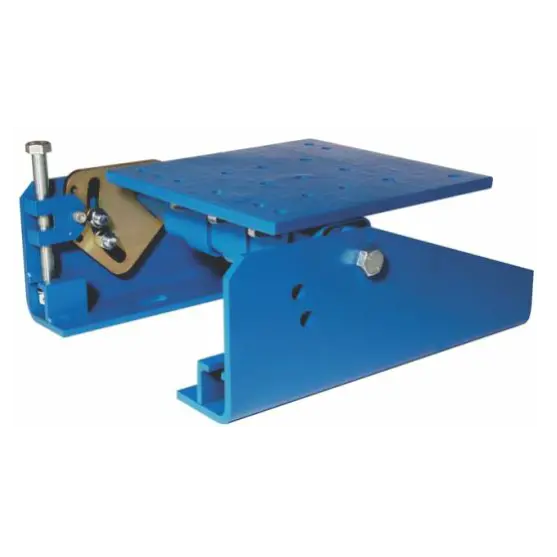
Feature Two
To add a fourth column, reduce the size of these three columns using the right icon of each block. Then, duplicate one of the columns to create a new one as a copy.

Feature Three
Delete the above image or replace it with a picture that illustrates your message. Click on the picture to change its rounded corner style.

Feature Three
Delete the above image or replace it with a picture that illustrates your message. Click on the picture to change its rounded corner style.

Feature One
Adapt these three columns to fit your design need. To duplicate, delete or move columns, select the column and use the top icons to perform your action.

Feature Two
To add a fourth column, reduce the size of these three columns using the right icon of each block. Then, duplicate one of the columns to create a new one as a copy.
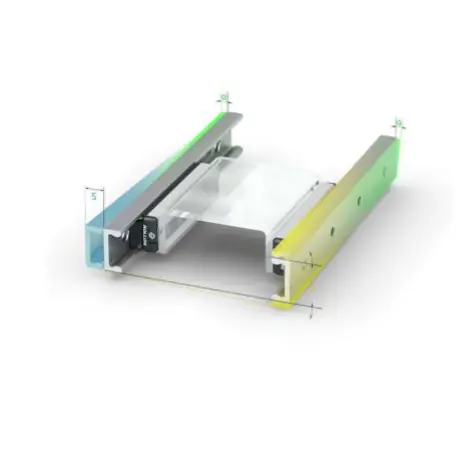
Feature Three
Delete the above image or replace it with a picture that illustrates your message. Click on the picture to change its rounded corner style.

Feature Three
Delete the above image or replace it with a picture that illustrates your message. Click on the picture to change its rounded corner style.

Feature One
Adapt these three columns to fit your design need. To duplicate, delete or move columns, select the column and use the top icons to perform your action.

Feature Two
To add a fourth column, reduce the size of these three columns using the right icon of each block. Then, duplicate one of the columns to create a new one as a copy.

Feature Three
Delete the above image or replace it with a picture that illustrates your message. Click on the picture to change its rounded corner style.

Feature Three
Delete the above image or replace it with a picture that illustrates your message. Click on the picture to change its rounded corner style.

Feature One
Adapt these three columns to fit your design need. To duplicate, delete or move columns, select the column and use the top icons to perform your action.

Feature Two
To add a fourth column, reduce the size of these three columns using the right icon of each block. Then, duplicate one of the columns to create a new one as a copy.

Feature Three
Delete the above image or replace it with a picture that illustrates your message. Click on the picture to change its rounded corner style.

Feature Three
Delete the above image or replace it with a picture that illustrates your message. Click on the picture to change its rounded corner style.

Feature One
Adapt these three columns to fit your design need. To duplicate, delete or move columns, select the column and use the top icons to perform your action.

Feature Two
To add a fourth column, reduce the size of these three columns using the right icon of each block. Then, duplicate one of the columns to create a new one as a copy.

Feature Three
Delete the above image or replace it with a picture that illustrates your message. Click on the picture to change its rounded corner style.

Feature Three
Delete the above image or replace it with a picture that illustrates your message. Click on the picture to change its rounded corner style.

Feature One
Adapt these three columns to fit your design need. To duplicate, delete or move columns, select the column and use the top icons to perform your action.
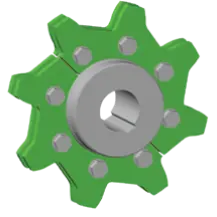
Feature Two
To add a fourth column, reduce the size of these three columns using the right icon of each block. Then, duplicate one of the columns to create a new one as a copy.
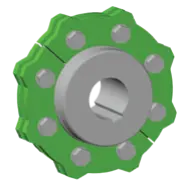
Feature Three
Delete the above image or replace it with a picture that illustrates your message. Click on the picture to change its rounded corner style.

Feature Three
Delete the above image or replace it with a picture that illustrates your message. Click on the picture to change its rounded corner style.

Feature One
Adapt these three columns to fit your design need. To duplicate, delete or move columns, select the column and use the top icons to perform your action.

Feature Two
To add a fourth column, reduce the size of these three columns using the right icon of each block. Then, duplicate one of the columns to create a new one as a copy.

Feature Three
Delete the above image or replace it with a picture that illustrates your message. Click on the picture to change its rounded corner style.